Add Lasers and Sound Effects
To "Jet Fighter" - Video Tutorial
Final Cut Pro
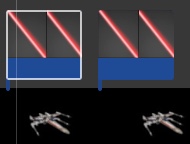
In Preparation:
View the Model “Add Laser & Sound Effects” video on the class website. This is what you will be recreating. (Mobile) (YouTube)
Step #1:Retrieve the laser images and sound effects from the RLS Multimedia Server. Place folder on your desktop. (Mobile) (YouTube)
Step #2: Add Lasers - Animation.
Add a minimum of 5 lasers to Each jet fighter. (Mobile) (YouTube)
Here are the 9 steps you will follow in order to create an animation:
- Select Clip
- Transform Imag
- Slide the Playhead to the beginning of the clip
- Drag the image to the end point
- Select Keyframe
- Drag the image to the start point
- Drag the playhead to the end of the clip - click on the left arrow on the keyboard once so you see the laser
- Drag the image to the end point once again...you should see a red line
- Select Done!
Add a laser sound effect to each of the lasers you created. (Mobile) (YouTube)