
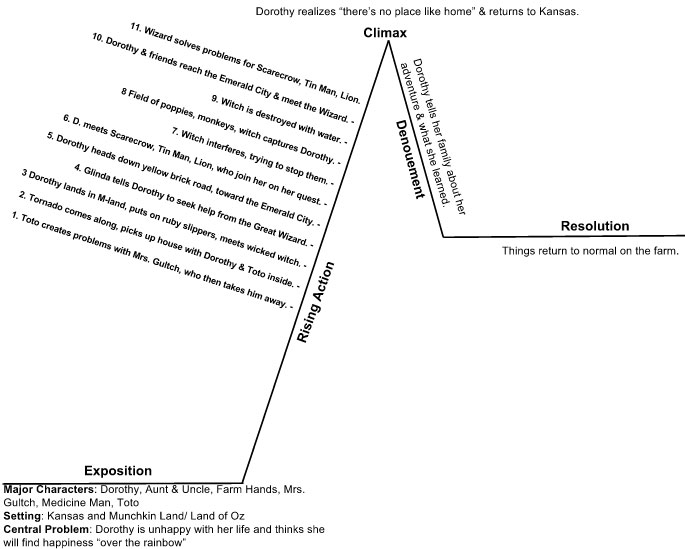
| Home | Teacher Training Home |
 |
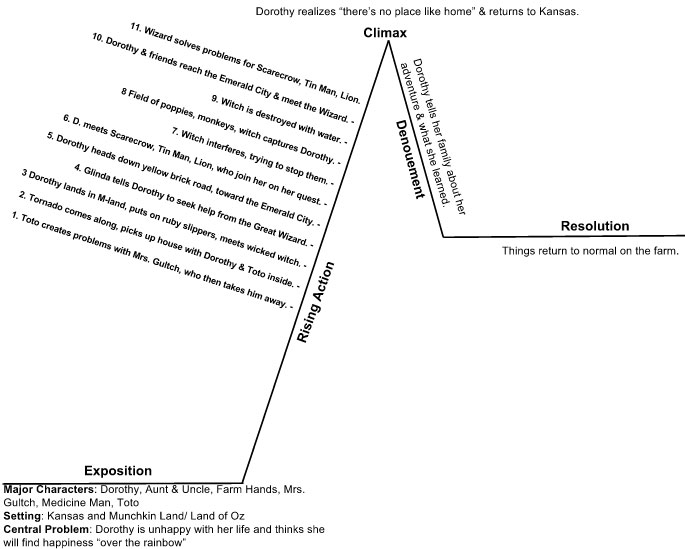 |
| Explanation of Google Drawings: |
Google Drawing allows you to make an image consisting of geometric shapes and text. It can be useful when trying to add a visual to a project. Example:Ms. Kurtz wanted her students to create a Plot Mountain as they learned the Elements of Literature. Above is an image a student created for the project. It is made up of lines, angles and text boxes. |
| Create an image using Google Drawing: |
It is very easy. to create an image using Google Drawing. I recommend you open a blank page and just play with all the tools so that you can get a better idea of all the possibilities. Lets try to recreate the image above.
1. Learning How to Use The Drawing Tools...Just Play! (lines, shapes & text) (Mobile) (Flash) 2. Step-By-Step Guide on how to create a Plot Mountain for Ms. Kurtz, Elements or Literature project. (Mobile) (Flash) |