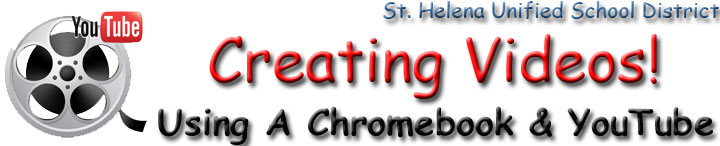
| Home | Teacher Training Home |
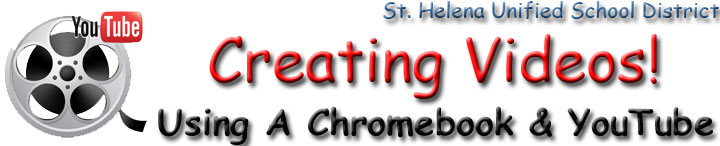
| Explanation of Training: | |||||||
You have the ability to film & edit videos with your Chromebook and then add them to a class project utilizing a Google application. The Chromebooks have very little memory, thus they are unable to shoot and store video or even download film shot with a camcorder. The Chromebook allows the user to film and save directly to their YouTube account. They are also able to edit these films. Even though these videso are very simple, they can be a valuable addition to a class project. First, view the Model Video below. This is what you will recreate using your Chromebook and YouTube. Second, you are being provided with a Step-By-Step-Guide that will show you how to recreate the Model. Finally, look at the Video Tutorials (below) - notice how each step matches exactly the steps called for in the step-by-step guide. If you follow each of the steps, you will have successfully recreated the model. Filming a Scene: The Model Video is an interview style video. It is me sitting in front of the lens. But what if I want to film a scene? This becomes a little more complex. When you view the "Film a Scene" video below, you will see that it takes at least two people to film a scene. The first person holds the Chrome Book and the second looks at the screen and tells the first person if the frame/angle is correct. |
|||||||
| Image | Subject | Application | Purpose | Description | Model Piece | Step-By-Step Guide | Online Video Tutorial |
| Create a video with a Chromebook. | YouTube & Google Drive | Training | Students will learn the skills necessary to create a video using a Chromebook and YouTube. They will be taught how to edit it and insert it into a project. | Model Video |
Step-By-Step Guide |
||