| Explanation of Course Curriculum & Final Project. | Model Film: Mobile _ You Tube | Archive of Past Student Projects | Schedule |
Course CurriculumThis page is a support resource for the "STEAM" students. It covers all content presented in class, including the projects, models, step-by-step guides, self-paced video tutorials and grade sheets. |
|||||||
| Mac Operating System | |||||||
Image |
Application |
Purpose |
Model Piece |
**GradeSheet |
**Video Training |
||
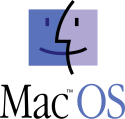 |
Mac O.S. |
Students will learn a range of useful tips that will allow them to easily use the Mac Operating System. |
Not necessary. |
Mac OS Training | |||
| Step #1: Discovery - Find An Endangered Species You Would Like to Present! | |||||||
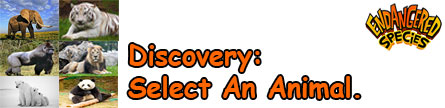 |
Application |
Purpose / Description |
Model |
GradeSheet |
Video Training |
||
| Students travel the world in search of an endangered animal that they would like to represent.They then fill out a basic worksheet presenting the animal. | Animal Discovery | Animal Discovery | Follow the Instruction Provided in the Model and the Gradesheet. | ||||
| Step #2: Draw Your Endangered Animal. | |||||||
 |
Application |
Purpose / Description |
Model |
GradeSheet |
Video Training |
||
| By Hand! | Students will return to Ms. Kelperis's room with their print out and draw their image. | Not Available |
Not Available | ||||
| Step #3: Write The Script For The Four Segments That Make Up Your Video. | |||||||
 |
Application |
Purpose / Description |
Model |
GradeSheet |
Video Training |
||
| Google Docs | Students are provided with a Model Script as an example. They are writing the content for 4 segments: 1. Green Screen Intro and Google Earth, 2. The Problem Slidewhow, 3. Animation/ Fable, 4. The Solution Slideshow. A template of the Model Script is being Shared with them on their Google Drive. Copy it and begin writing. | Script | Script Google Drive | Follow the Instruction Provided in the Model and the Gradesheet. | |||
| Step #4: Create A Storyboard For Your Animation | |||||||
 |
Application |
Purpose / Description |
Model |
GradeSheet |
Video Training |
||
| Handout. | Students will be given a handout in which they will draw all of the scenes that will appear in their animation. | Explanation | Storyboard | Follow the Instruction Provided in the Model and the Gradesheet. | |||
| Step #5: Draw The Backdrop And Individual Images | |||||||
 |
Application |
Purpose / Description |
Model |
GradeSheet |
Video Training |
||
| By Hand! | Students will draw the backdrop they would like to appear in their animations. Note: Students will use Final cut Pro to Zoom In/Out of specific places on the backdrop in order for it to look likea different backdrop was drawn for each scene. |
Not Available |
Not Available |
Not Available | |||
| Step #6: Editing Your Drawings In Photoshop | |||||||
 |
Application |
Purpose / Description |
Model |
GradeSheet |
Video Training |
||
| Photoshop | Students will learn how to edit images with Photoshop. They will take pictures of their drawings, import them into Photoshop and edit them so they are ready to be used in their animation. | RLS Athletics | RLS Athletics | Photoshop Tutorial | |||
| Step #7: Create Your Animation In Flash ("SaveAs" Your Scenes As Multiple Flash Files - Export As .mov) | |||||||
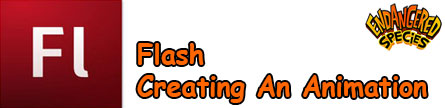 |
Application |
Purpose / Description |
Model |
GradeSheet |
Video Training |
||
| Flash | Students will first learn how to create an animation using Flash by recreating a Model. they will then use these skills to create their own fable/animation. They will then export individual animations for each scene in their fable. | Animation | Animation Indian Girl & Eagle. |
Flash Tutorial | |||
| Flash | Students get to create a personal animation that will match their script. | Instructor's Animation. | Gradesheet For Student's Animation | See Tutorial Above. | |||
| Step #8: Final Cut Pro: Import All Your Animation Scenes, Add Audio & Zoom . | |||||||
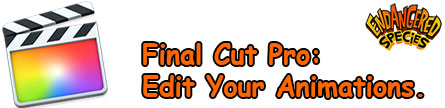 |
Application |
Purpose / Description |
Model |
GradeSheet |
Video Training |
||
| Final Cut Pro | Students will import their animations to Final Cut Pro where they will learn how to use this application, add audio, titles, transitions and Ken Burns Special Effects (ZoomIn/Out). | Add Audio | FCP Import Edit Add Audio |
FCP Tutorial | |||
| Step #9: Create Wood Drawings | |||||||
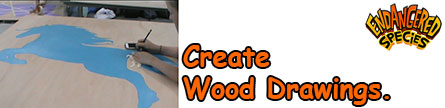 |
Application |
Purpose / Description |
Model |
GradeSheet |
Video Training |
||
| By Hand! | Students will return to Ms. Kelperis's room and draw their animal on a large sheet of plywood. |
Student Samples | Not Available | Not Available | |||
| Step #10: Final Cut Pro: Film Your Green Screen Intro, Import and Edit. | |||||||
 |
Application |
Purpose / Description |
Model |
GradeSheet |
Video Training |
||
| Final Cut Pro. | Step 1. By recreating a model, this tutorial will show students how to remove a green screen background and add images and music to a video | Green Screen Intro. | Green Screen Intro. | Green Screen Intro. Tutorial | |||
| Final Cut Pro | Step 2. While student are creating the Wood Drawing, they will take a few moments to film their 'Green Screen Intro' in Mr. Harrington's room, download it to their computers. | Model Of Teacher's Grn. Scrn. | You will be asked to film and download your Green Screen Intro | ||||
| Final Cut Pro. | Step 3. By this point, you have already learned how to create a Green Screen effect (see above). You just finished filming your "Green Screen Intro." In this lesson, you will import the film to Final Cut Pro and then apply your Green Screen skills to your film. | A copy of the teacher's Grn. Scrn. Intro. | Your Personal Grn. Scrn. Intro. | Editing Your Personal Green Screen Tutorial. | |||
| Step #11: Create Google Earth Travel Videos - Add To Green Screen Intro. | |||||||
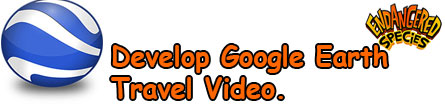 |
Application |
Purpose / Description |
Model |
GradeSheet |
Video Training |
||
| Google Earth | Students will create a video using Google Earth that will take the viewer on a journey from the RLS campus to the region their endangered animal lives. | Google Earth | Google Earth Tutorial | ||||
| Step #12: Acquire Photos. Create Problem & Solution Slideshows | |||||||
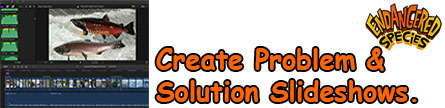 |
Application |
Purpose / Description |
Model |
GradeSheet |
Video Training |
||
| Final Cut Pro | Students will create 2 slideshows in which the viewer will see images that match both the "Problem" & "Solution" segments of their script. As they are watching the slideshow, they will hear their voice reading the script and music in the background. | Problem & Solution Slideshow | Problem & Solution SlideshowTutorial | ||||
| Step #13: Final Video: Combine Projects & Export | |||||||
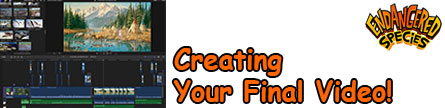 |
Application |
Purpose / Description |
Model |
GradeSheet |
Video Training |
||
| Final Cut Pro | The Students will combine all the major segments into one video: "Green Screen Intro," "Google Earth," "Problem Slideshow," "Animation," & "Solution Slideshow." | All Segments Combined. The Final Video. | Combine Segments. Final Video | Combine Segments Tutorial. | |||
Questions? jharrington@sthelena.k12.ca.us